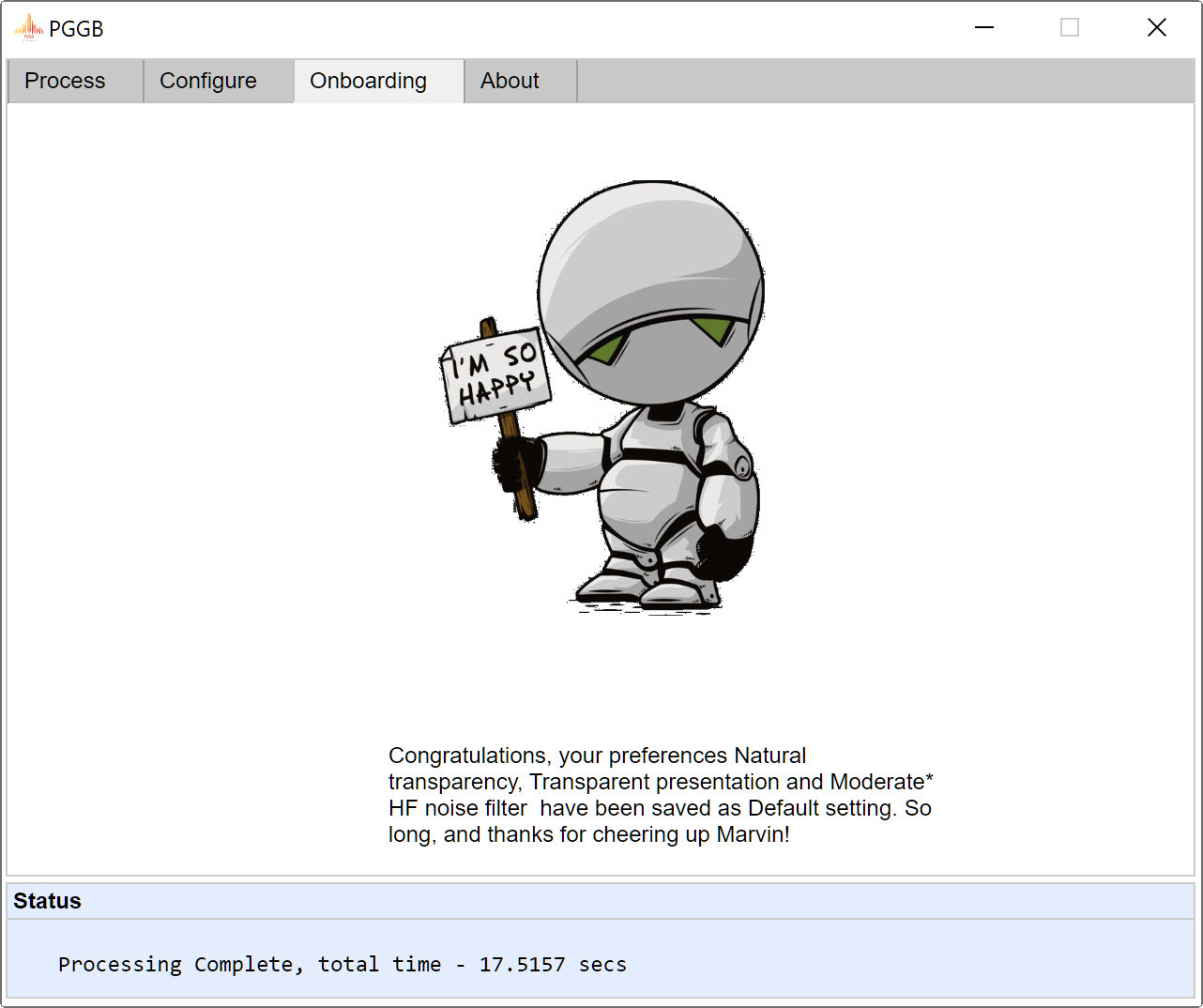PGGB Onboarding, Step 1
How do you like your music presented, relaxed or forward?
Stop! Have you read Zaphod's guide to PGGB ? Before you get started, please make sure you have chosen the correct settings for your DAC, then proceed.
Not a tweaker and want to go with Zaphod's recommendation? just press 'Save' to save the recommended settings as default and you are all set. Feeling adventurous? press 'Start' to to ask Marvin to create remastered tracks with the two transparency options 'Natural' and 'Front Row'. Once the processing is finished, 'Step 2' guide will appear. Look into your output folder for folders with suffixes 'Natural' and 'Front_Row'. Listen to the remastered tracks in these two folders to decide.
Hint: Listen for how the leading edges of transients such as a string pluck, also listen for micro details and decide what you prefer. 'Front row' can be a bit forward sounding while 'Natural' is a more relaxed presentation.
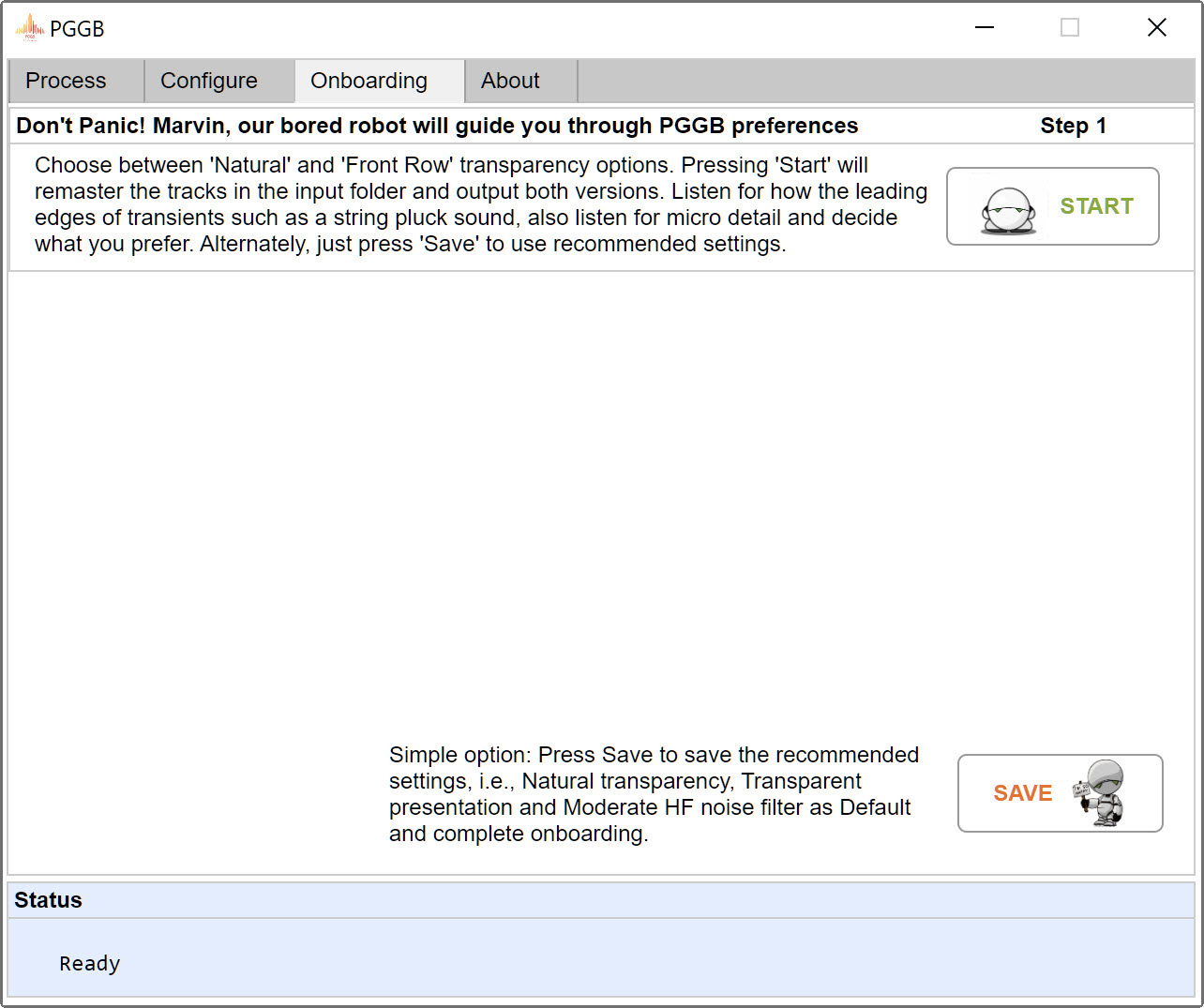
PGGB Onboarding, Step 2
What do you like to hear, more edge, more body or a mix of both?
Once you have decided between 'Natural' and 'Front Row', make sure you register your preference by clicking the corresponding radio button. If you wish to stop here, just press 'Save' button to save your transparency preference and use the recommended presentation and HF Noise filter. If you wish to explore Transparent, Moderate and Dense presentation options, press 'Next'. Once the processing is finished, 'Step 3' guide will appear. Look into your output folder for folders with suffixes 'Transparent' and 'Moderate' and 'Dense'. Listen to the remastered tracks in these three folders to decide.
Hint: Listen for body or for hints of harshness and compression at loudest point. Make sure you choose some CD tracks too. Moderate and Dense add more body but are slightly less resolving. Some genres such as classic rock benefit from Moderate or Dense presentation. Moderate and Dense presentation trade some transparency for more body.
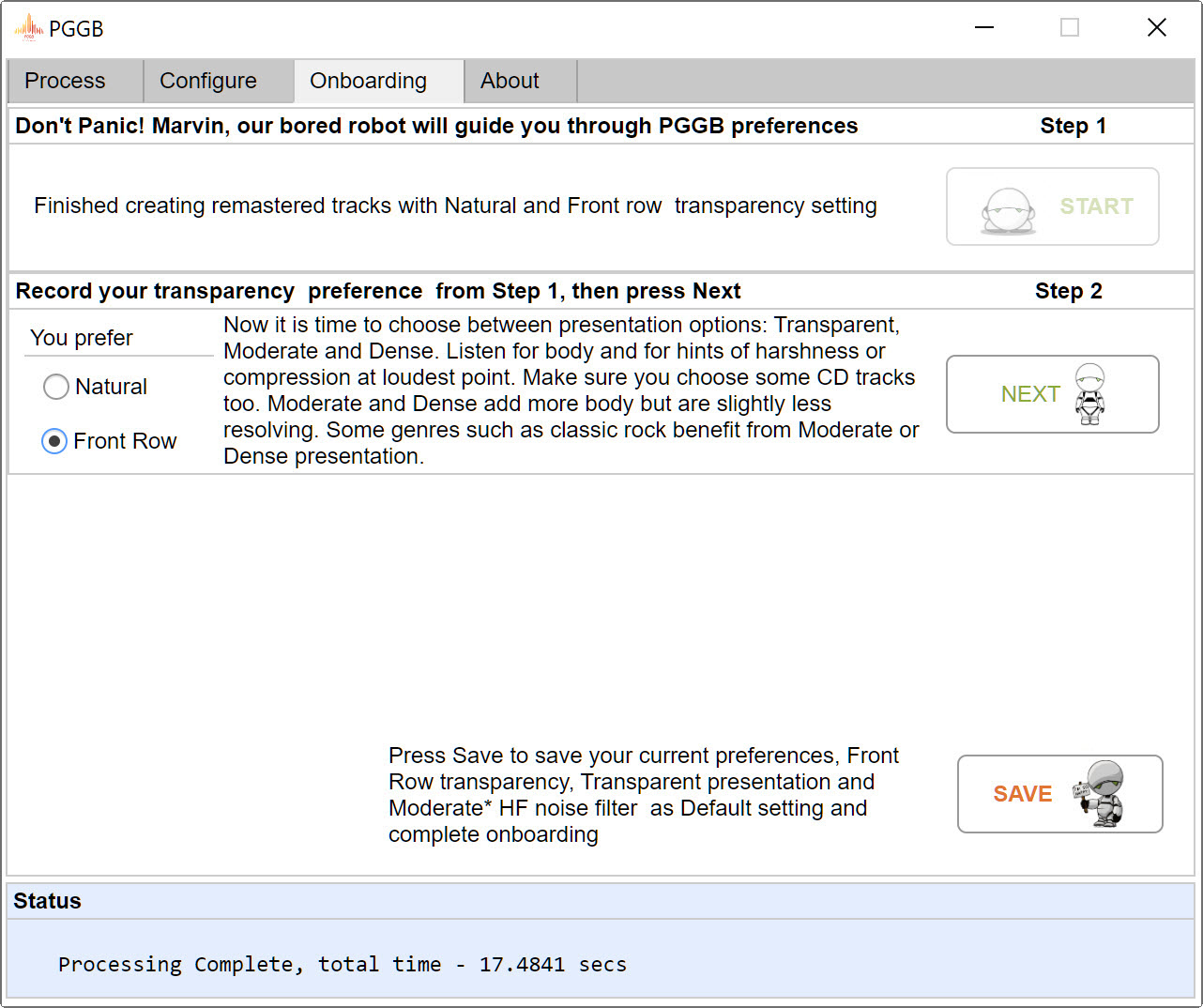
PGGB Onboarding, Step 3
Do you prefer a smooth sound or an airy sound, how about a mix of both?
Phew, you have now decided your preferred transparency setting and presentation setting. Make sure you click the corresponding radio button for presentation to record your preference. If you wish to stop here, just press 'Save' button to save your transparency and presentation preference and use the recommended HF Noise filter. If you wish to checkout the HF Noise filters, beware this option is active only for tracks that are 88.1kHz or higher sample rate. So please make sure your input folder has Hi-res tracks that have 88.kHz or higher sample rate, you may include DSD. In this step, you will have to choose between Full, Moderate or Minimal filtering. Press 'Next' to proceed. Once the processing is finished, 'Final' guide will appear. Look into your output folder for folders with suffixes 'Full' and 'Moderate' and 'Minimal'. Listen to the remastered tracks in these three folders to decide.
Hint: Listen for clean sound vs any hint of harshness. Full results in clean but slightly closed in sound, Minimal results in a open sound but can have touch of harshness on some material or setups. Moderate is a happy middle-ground.
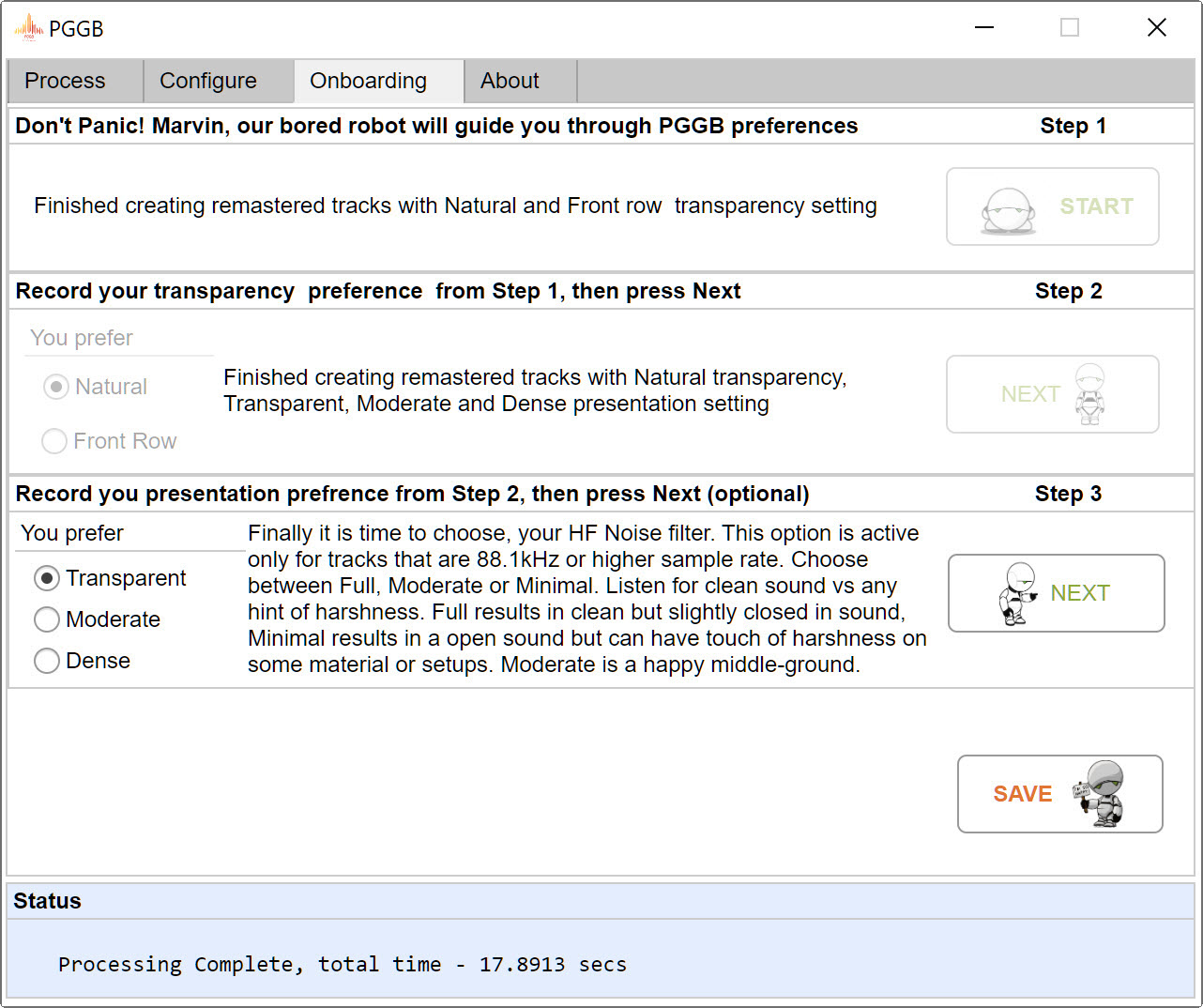
PGGB Onboarding, Finish
You are almost done. If you have found your preferred HF noise filter, be sure to check the corresponding radio button. The effect can be subtle, if you are unsure, go with the recommended 'Moderate' filter setting. Once you are ready, just press 'Save' and your preferred settings will be saved as default. If you see this screen, congratulations! you have completed the onboarding.
Hint: If you wish for Marvin to guide you again, just close and reopen PGGB and then click onboarding
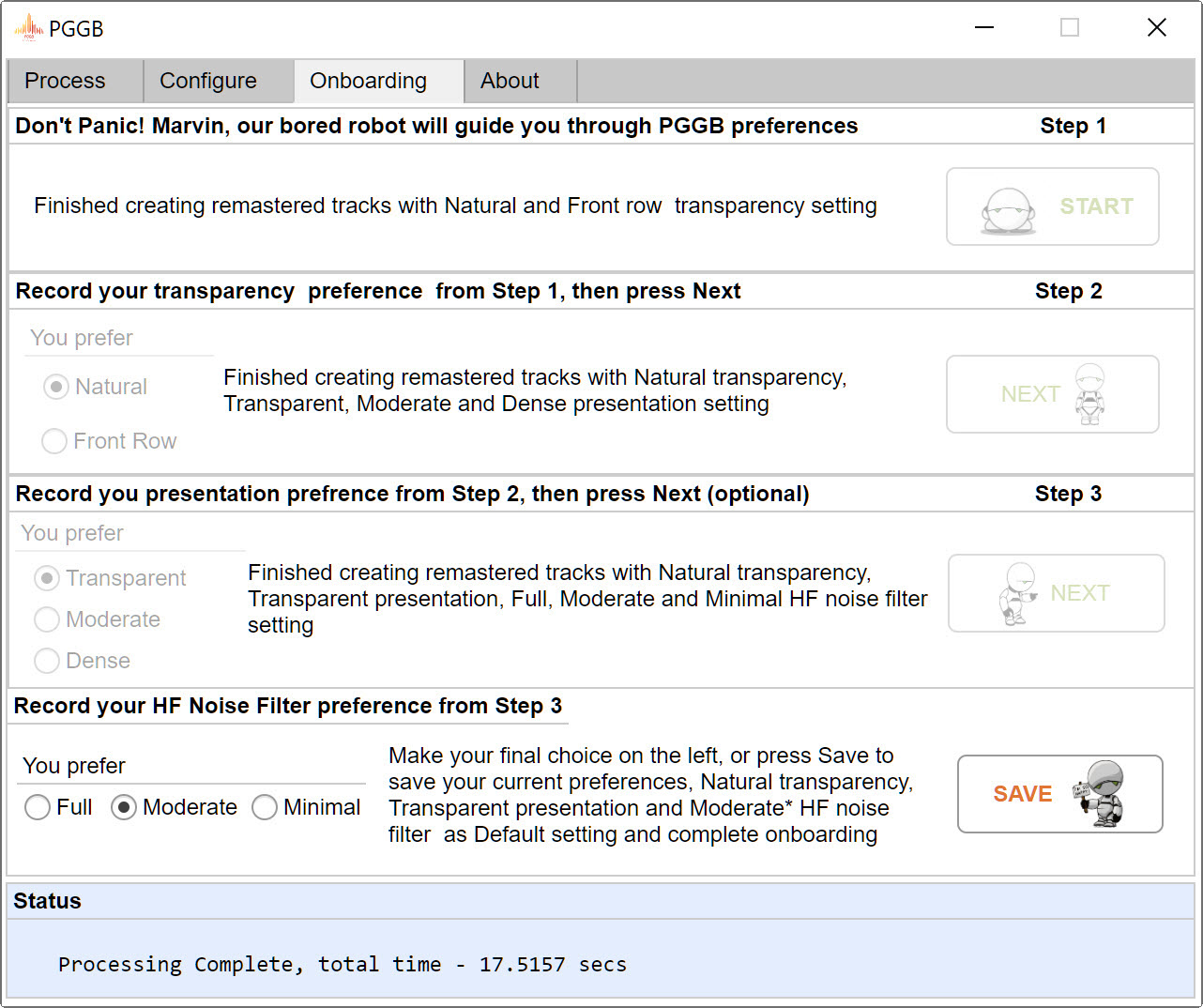
Congratulations!