Remastero's Audio Spectrum Analyzer (RASA)
RASA is a free and a very easy to use tool developed by Remastero to help you analyze the frequency spectrum of audio tracks, it supports most common formats .wav, .aif, .aiff, .flac, .m4a and .dsf. It allows you to (optionally) perform the analysis using 128 bit precision*. Other than the commonly used Hanning window, it provides an option to choose between Remastero's own proprietary windowing and an optimized flat top window which are both more accurate and better suited for analysis of resampling and filtering performance. RASA does not use power of 2 FFTs, instead it computes FFT over a one second window. This is advantageous as it has a fixed resolution (1Hz/FFT bin) and makes it very easy to compare the same track sampled at different rates.
*RASA would not have been possible without the brilliant Multi Precision Toolbox for Matlab developed by ADVANPIX.com
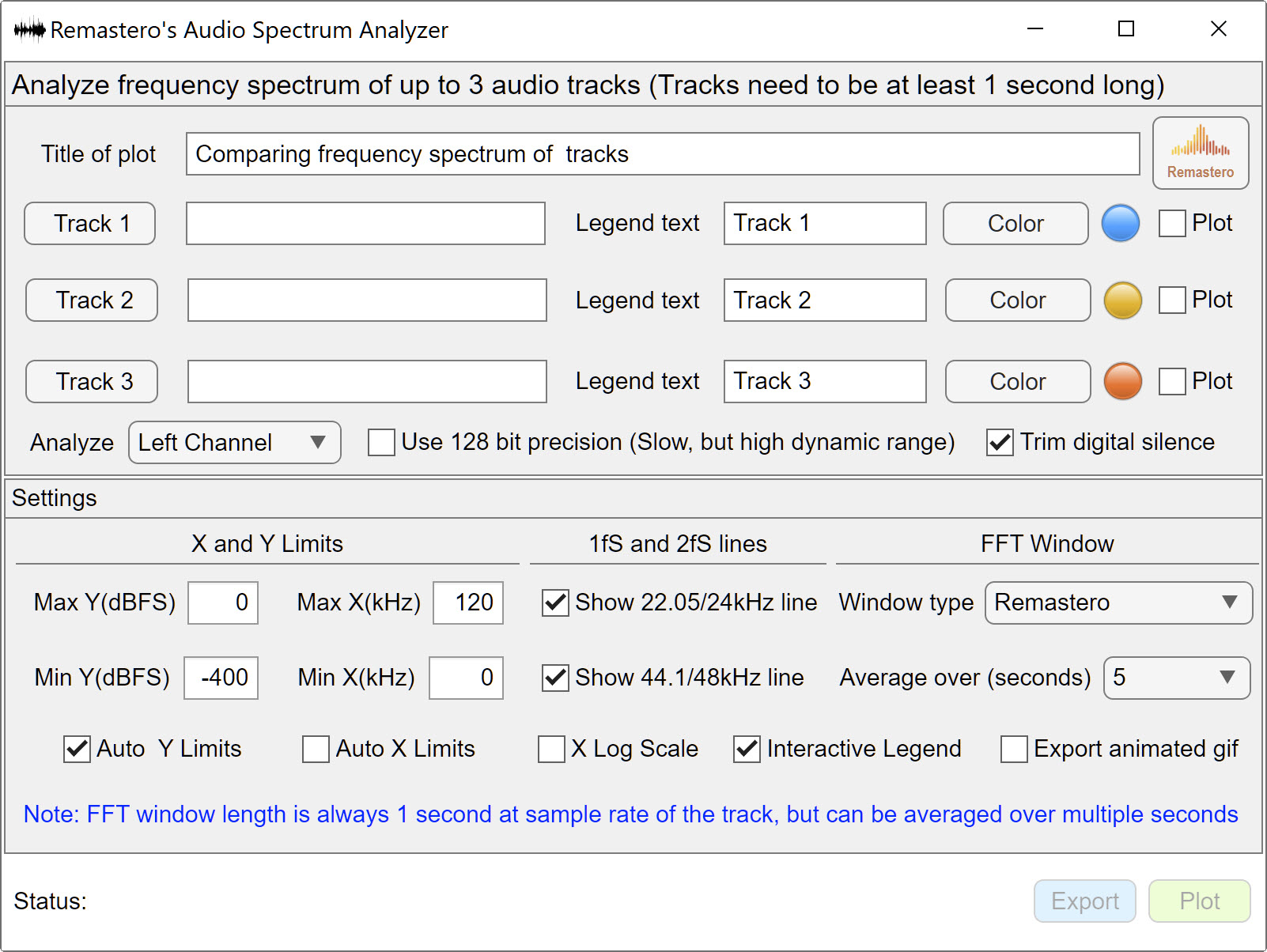
The objective of RASA is not only to help you analyze the frequency content of your audio tracks, but also provide you with a tool to compare performance of resamplers and also compare what various options and filters within a resampler does to your tracks.
Simple to use
RASA is very simple to use and was designed to be used without requiring a lot of DSP expertise.
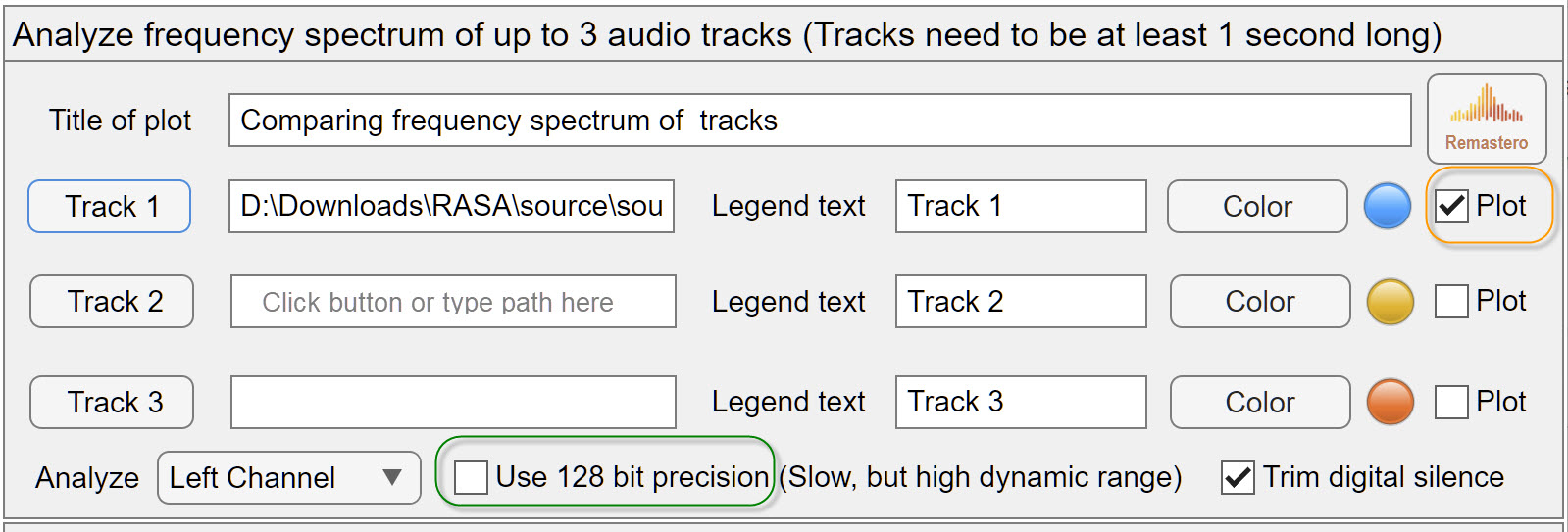
when you are ready, just click on 'Track 1', 'Track 2' or 'Track 3' to browse to one or more tracks you want to compare. If the track is in a valid format RASA can read, the 'Plot' checkbox on the far right will automatically be enabled and the green Plot button at the bottom of the UI will also be enabled and display information about the track under status. Alternately, you may also type the path to the track in the text box next to the Track buttons. Then press the plot button to plot the analysis, depending on your choices the analysis may take few seconds to a minute.

The default options will work for most cases, but if you are analyzing a track with high dynamic range and very low noise floor (such as those processed with PGGB 256), be sure to check '128 bit precision' before pressing plot.
Customize to suit your needs
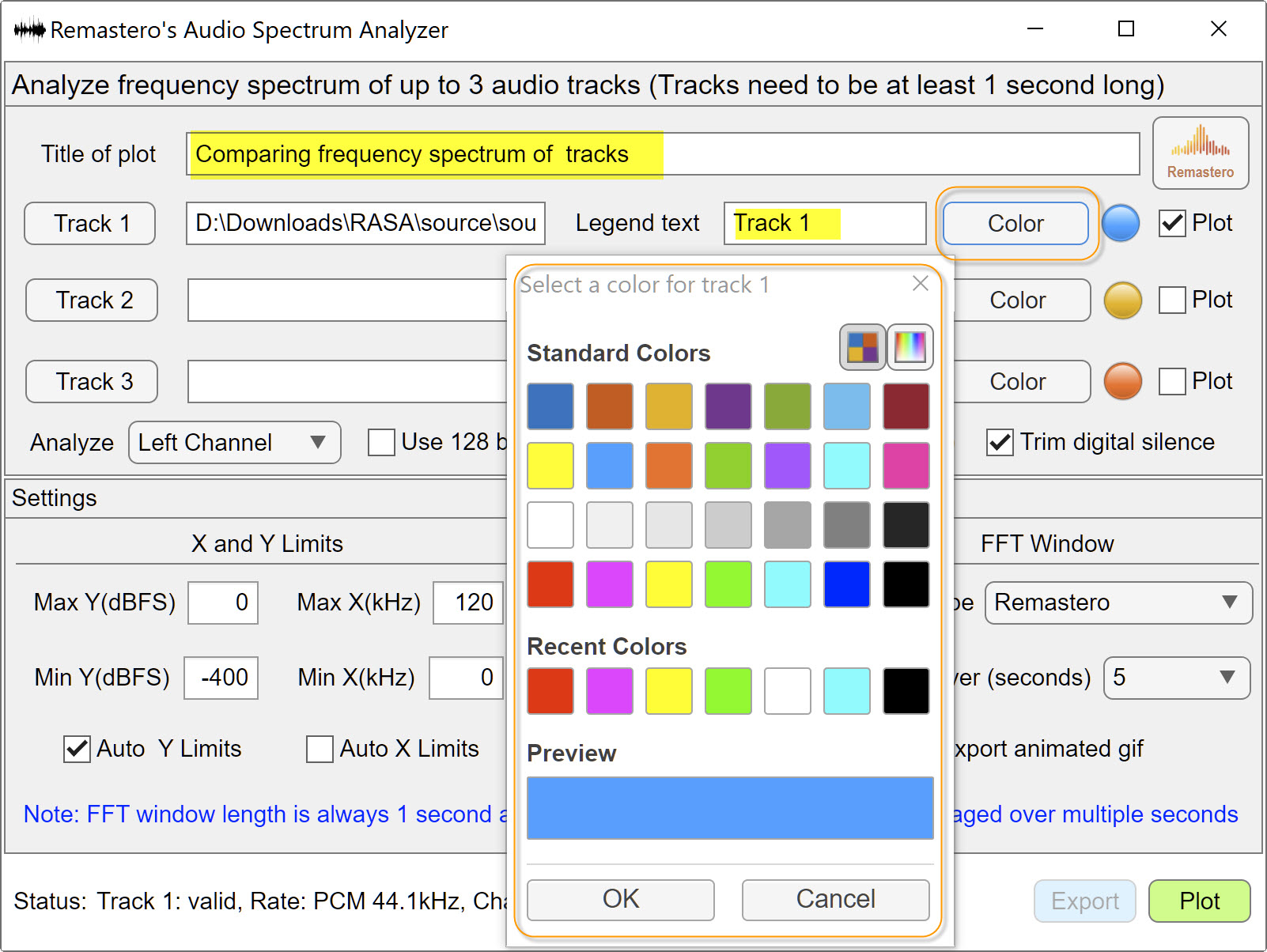
RASA has a few options to customize the plots. You can change the color used to plot each track by clicking on the 'Color' button. You can change the title of the plot and also the name you want for each track in the legend
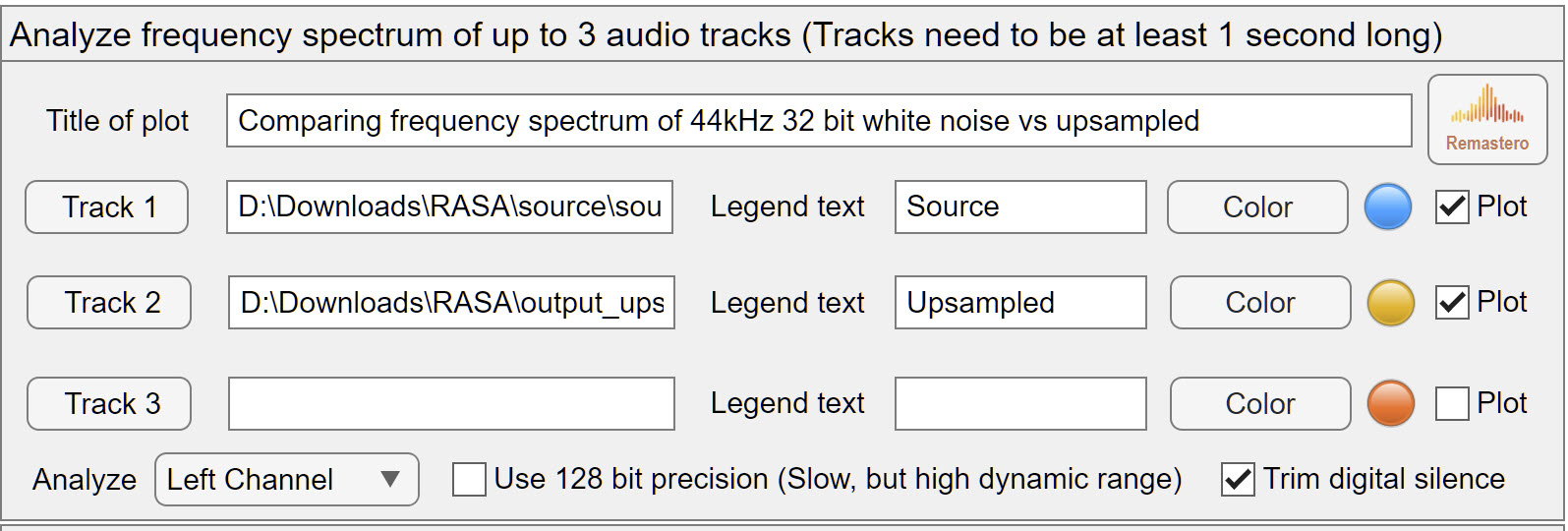
Below is an example of a plot comparing a 44.1kHz 32 bit track with the same track after being upsampled using a commercially available upsampler (non PGGB), using default settings. Int the plot below, you see the source track (blue) is partially hidden under the upsampled track (yellow). You can hide the upsampled track by clicking on the name of the track you want to hide in the legend.
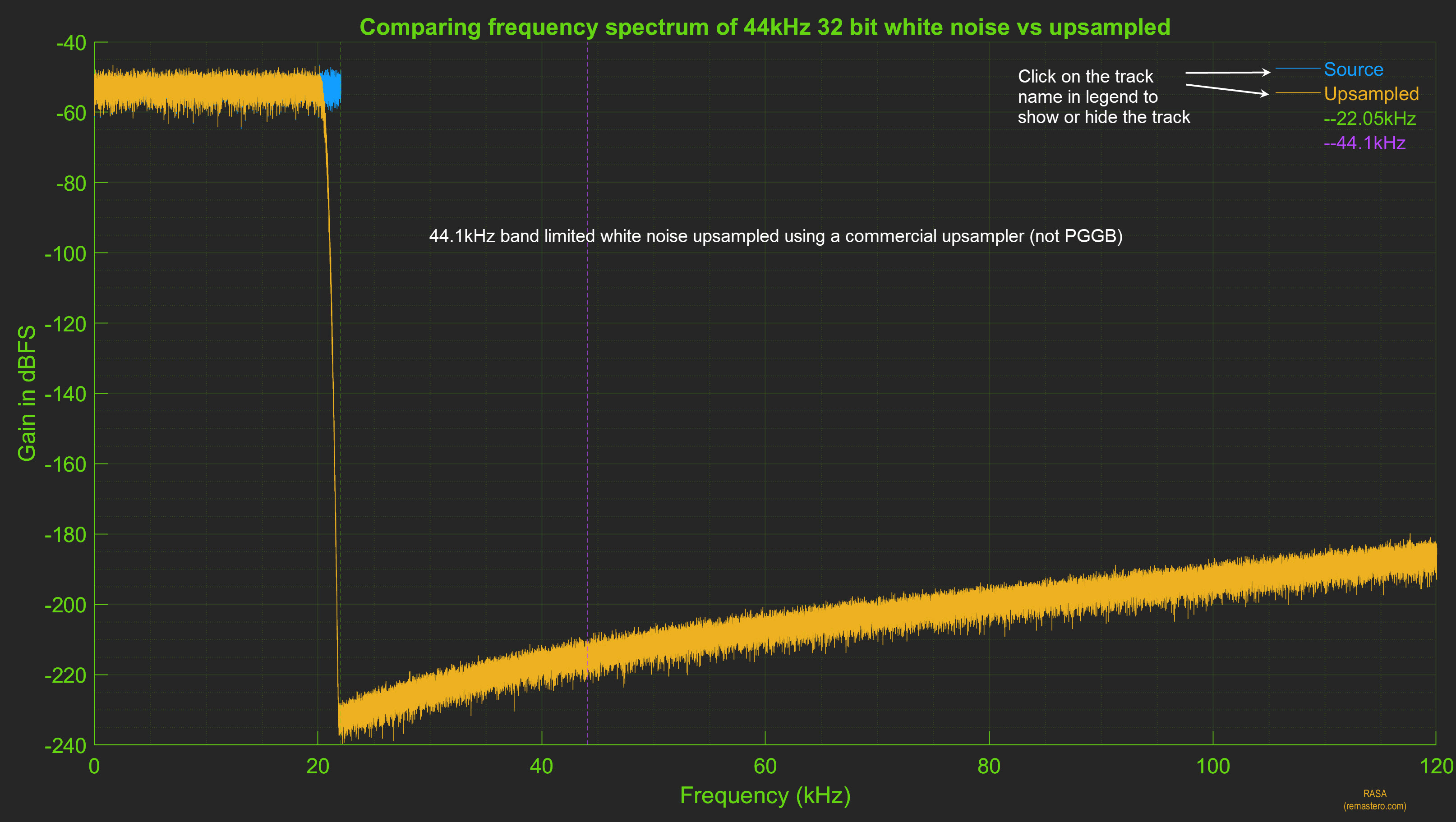
RASA offers a few more customization options, you can turn on and off the vertical lines indicating 1fS (22.05/24kHz) and 2fS (44.1/48kHz) using the checkboxes (highlighted in orange). You can also manually set X and Y axis limits by unchecking 'Auto' X and Y axis limits. Please note that if you enable 'export animated gif', Auto limits need to be enabled for proper rendering of gifs. By default the frequency axis (X axis) is in linear scale, you can enable log scale for X axis using the check box highlighted in red.
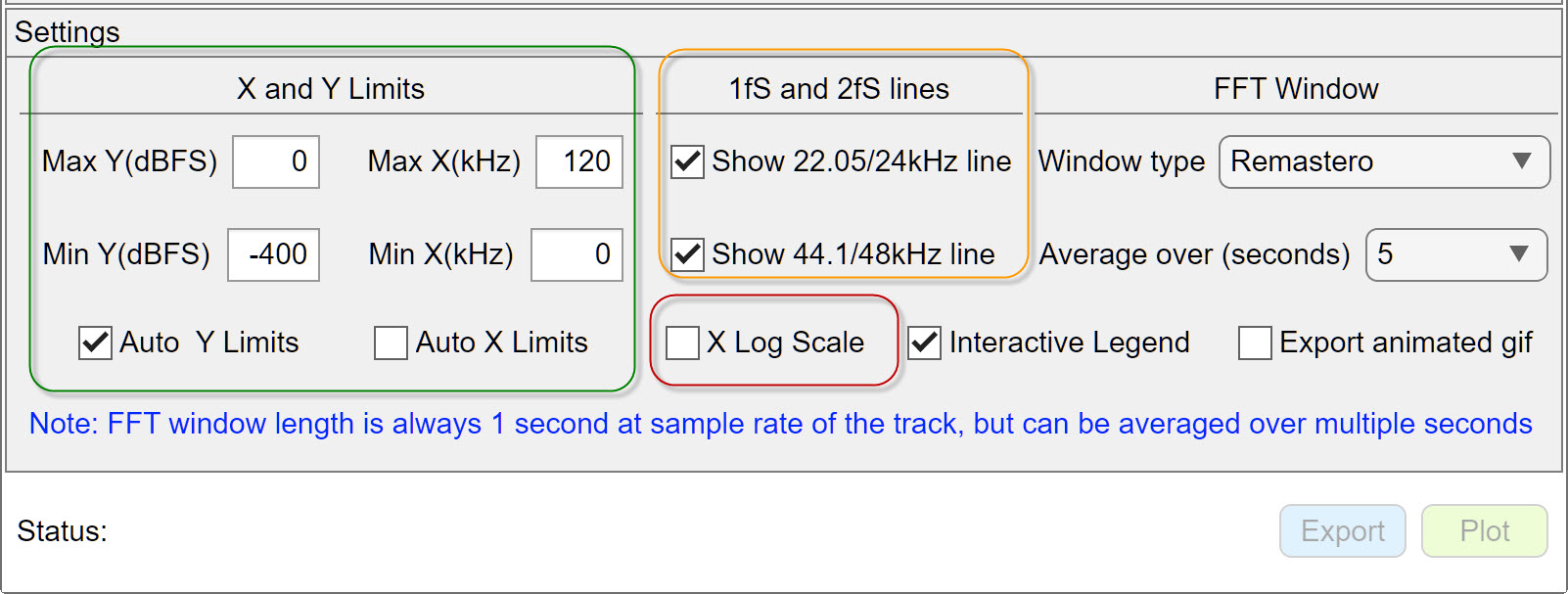
Other tools
Use zoom tool (appears on the top right corner of the plot) to zoom into any area of the plot. The example below shows the zoom tool in use to analyze the amplitude accuracy of the upsampler (i.e how close the input matches to the upsampled output)
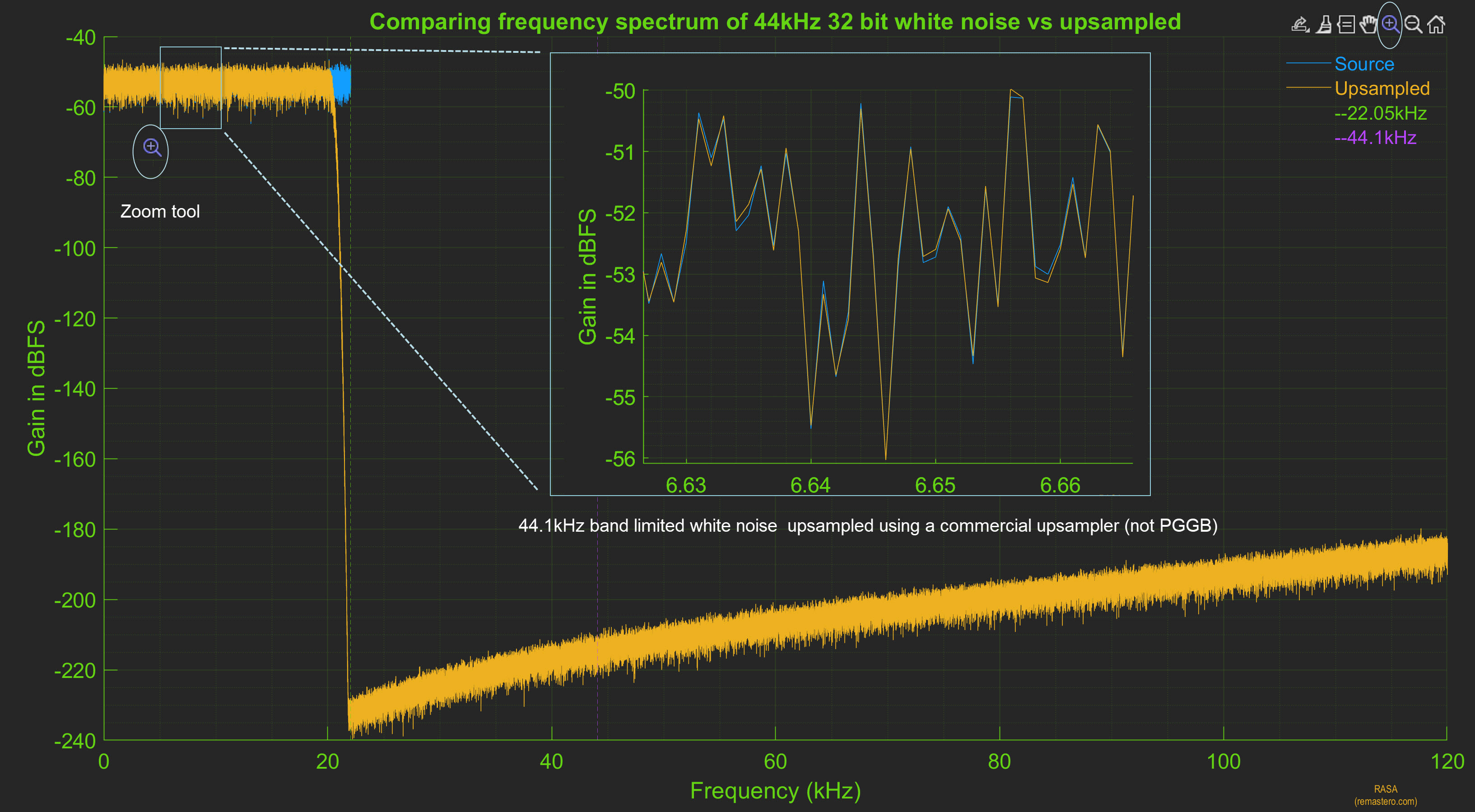
Use the export tool to export the plot in common image formats (.jpg, .png, .tiff, .gif, .pdf, .eps and .emf). Please note that the export button will be available only if there is at least a single plot. If you have multiple plots, you need to export them one at a time by clicking on the plot you want to use then clicking the export button.

RASA allows you to export plots as animated gif where the tracks are plotted one at a time and loops for ever. Some may find this annoying so please use with caution. To enable animated gifs, make sure the 'Export animated gif' checkbox is enabled (highlighted in orange). Below is an example of exported animated gif that compares upsampling of a 44.1kHz track using another commercially available upsampler with that of PGGB 256
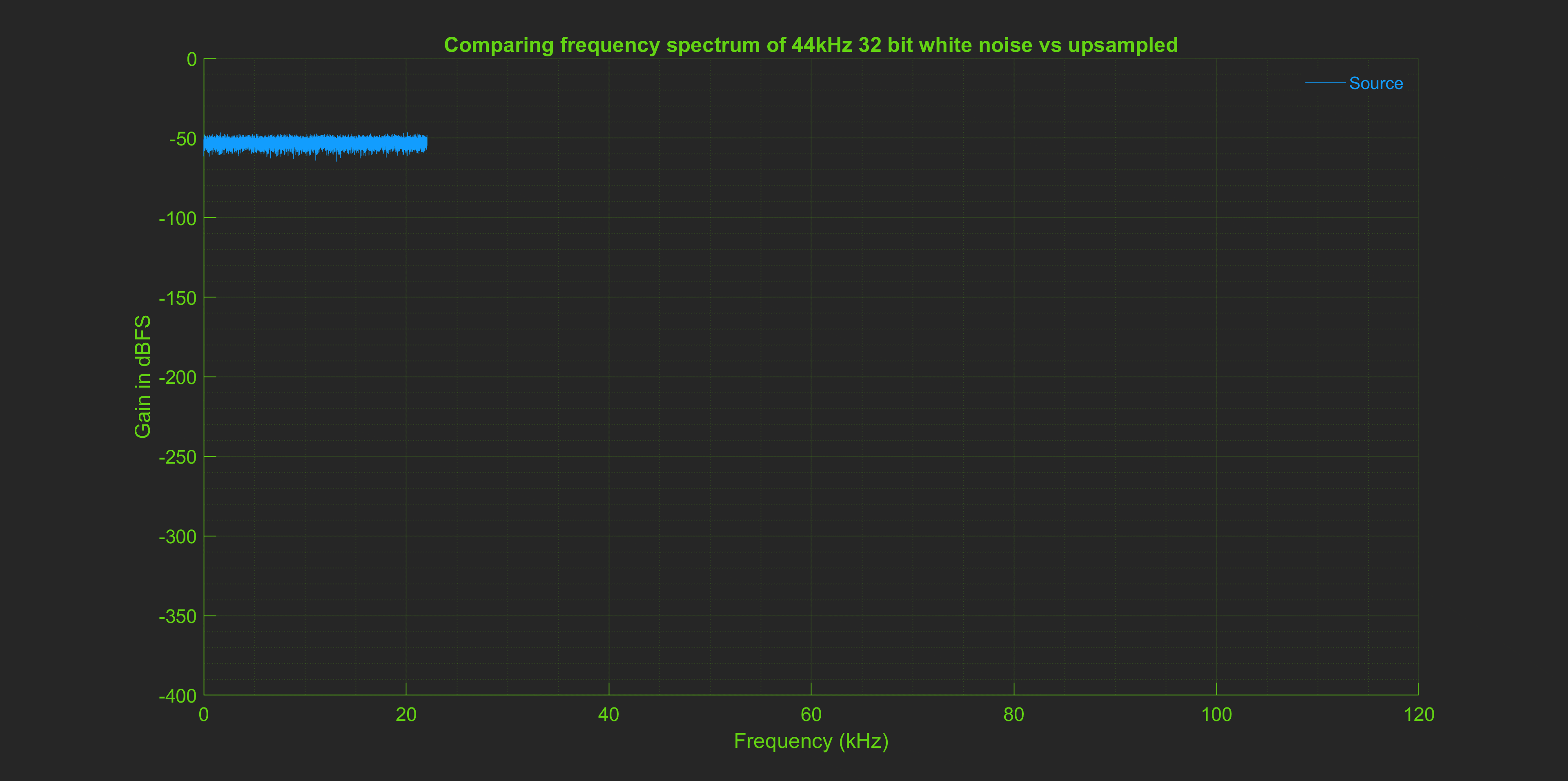
RASA removes digital silence from the beginning of tracks by default, but this can be disabled by unchecking 'Trim digital silence'

Windowing Options
RASA provides three windowing options for the FFTs used to do the analysis. Choose window type based on amplitude accuracy desired. RASA does not use power of 2 FFTs,
instead it computes FFT over a one second window. This is advantageous as it has a fixed resolution (1Hz/FFT bin) which
makes it very easy to compare the same track sampled at different rates:

- Remastero: Has the highest amplitude accuracy, highest side-lobe attenuation and least side lobe leakage and uses Remastero's proprietary windowing (recommended). It is ideal for judging resampling performance especially when it comes judging transition band (how steep the filtering is), stop band attenuation and amplitude accuracy.
- Optimized Flat Top: Remastero's optimized version of 'Flat top' window, it is accurate but not as accurate as Remastero's proprietary window. It too has good side lobe attenuation
- Hanning: Least accurate, and has the lowest side lobe attenuation of the three windows, but is commonly used and provided for easy comparison with results from other tools
Below is an example comparing use Remastero, Flat top and Hanning window for analyzing a track upsampled by PGGB. Note Remastero's window shows the sharpest drop at the corner frequency, the optimized Flat top window is close behind while Hanning does not do that well in helping estimate the stop band attenuation or the transition band.
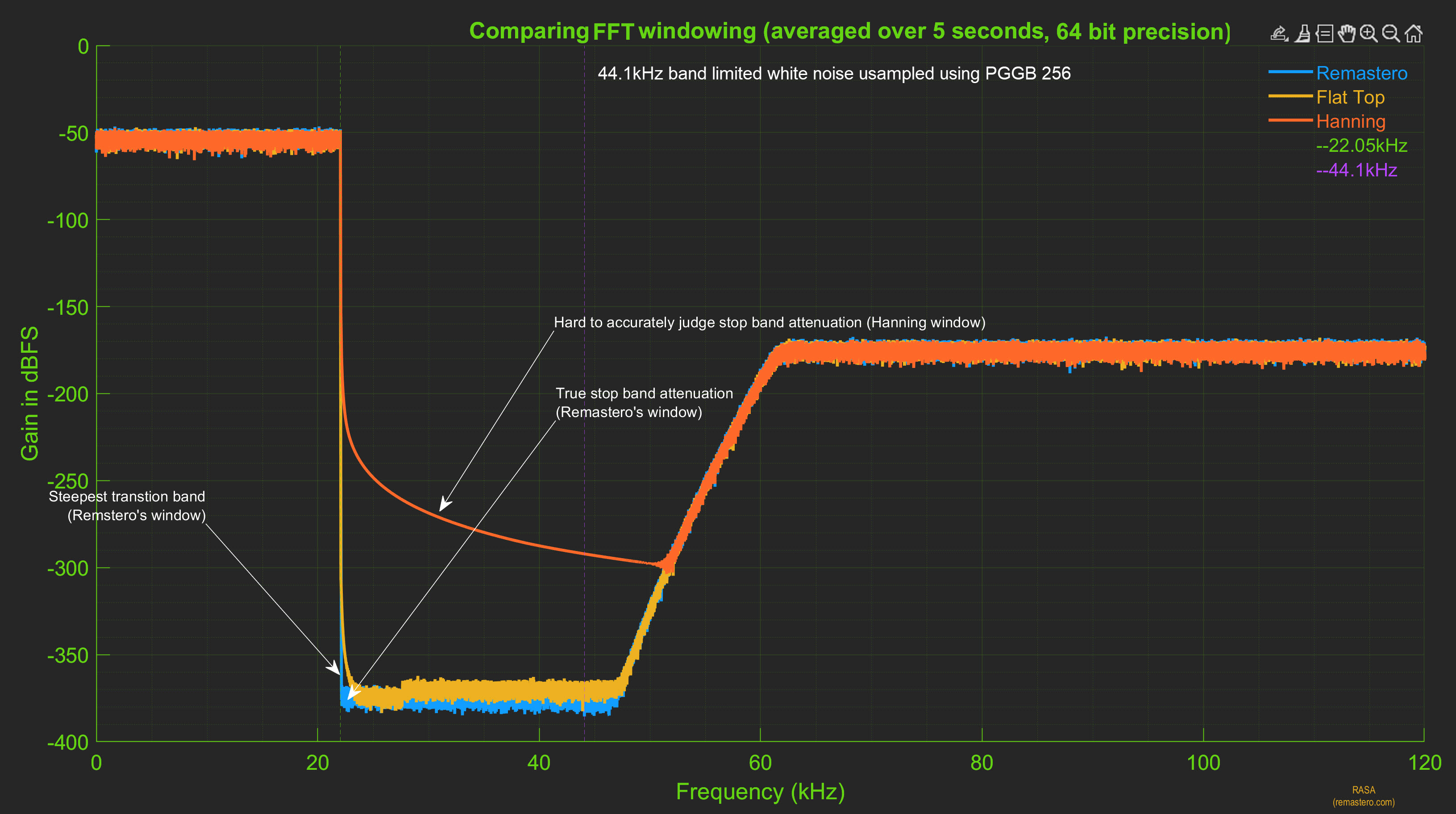
Chose the period over which FFTs are averaged. FFTs are always computed over a window of 1 second, but they can be averaged over multiple seconds. The default is 5 seconds but it can be increased up to 20 seconds. Longer duration increases the time taken to do the analysis but results in a smoother plot.
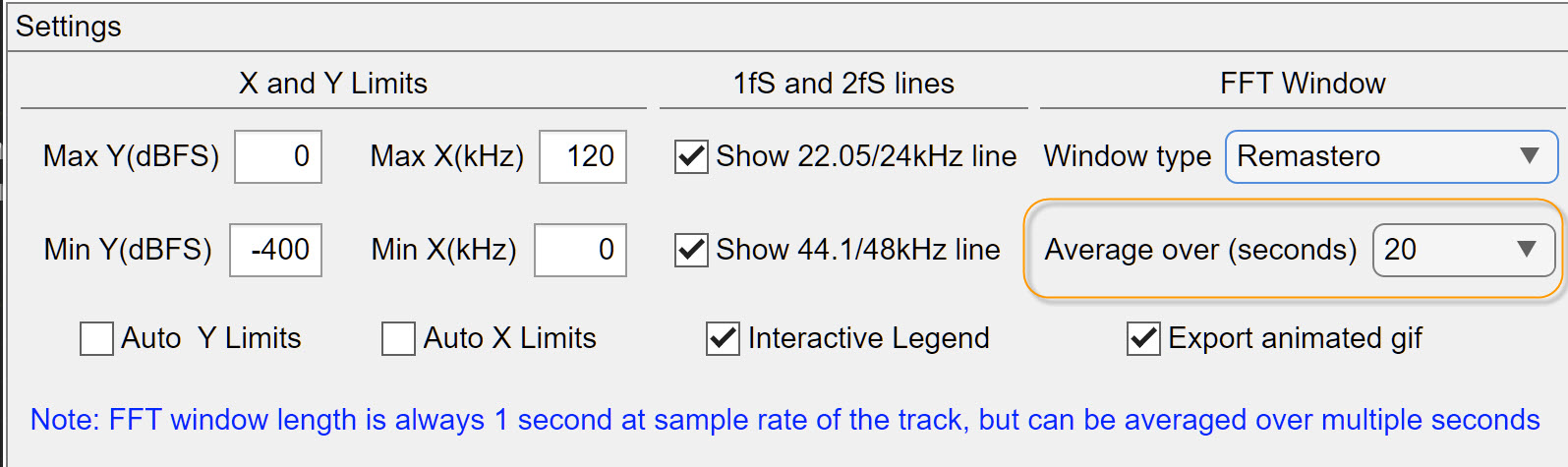
Below is the same comparison done with 20 second averaging, which results in smoother plots
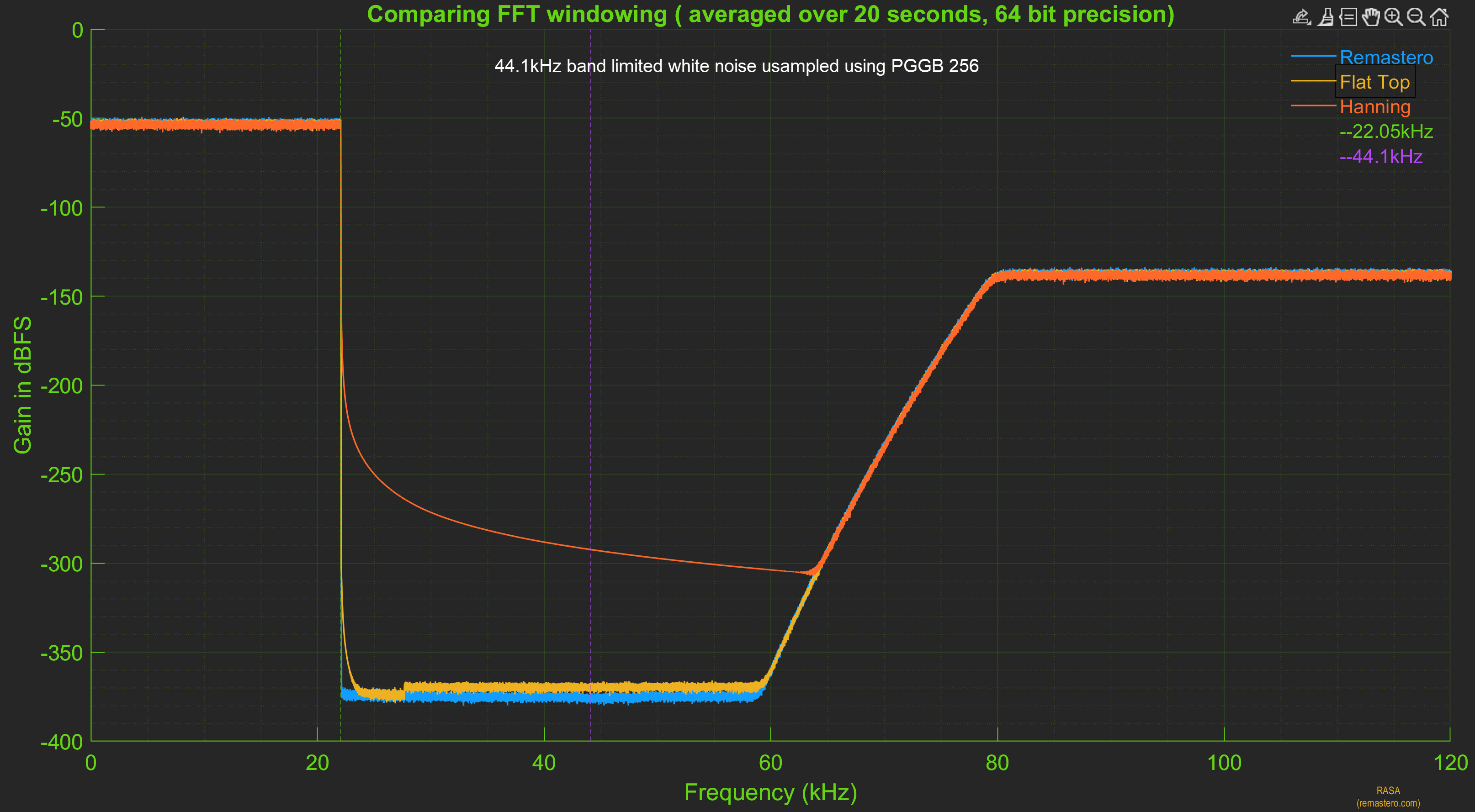
128 bit precision
To save time, RASA does all the analysis in 64 bits by default. However you can enable 128 bit processing when analyzing tracks with high dynamic range such as 64 bit tracks or tracks processed by PGGB, by enabling it as shown below. 128 bit processing takes about double the time of 64 bit processing.

Below is an example comparing use Remastero, Flat top and Hanning window for analyzing a track upsampled by PGGB. This time done with 128 bit precision. The difference between the three windowing options are even more stark. Note Remastero's window shows the sharpest drop at the corner frequency and is the only windowing function that has a side lobe attenuation low enough to show the -740dB stop band attenuation seen in PGGB remastered track.
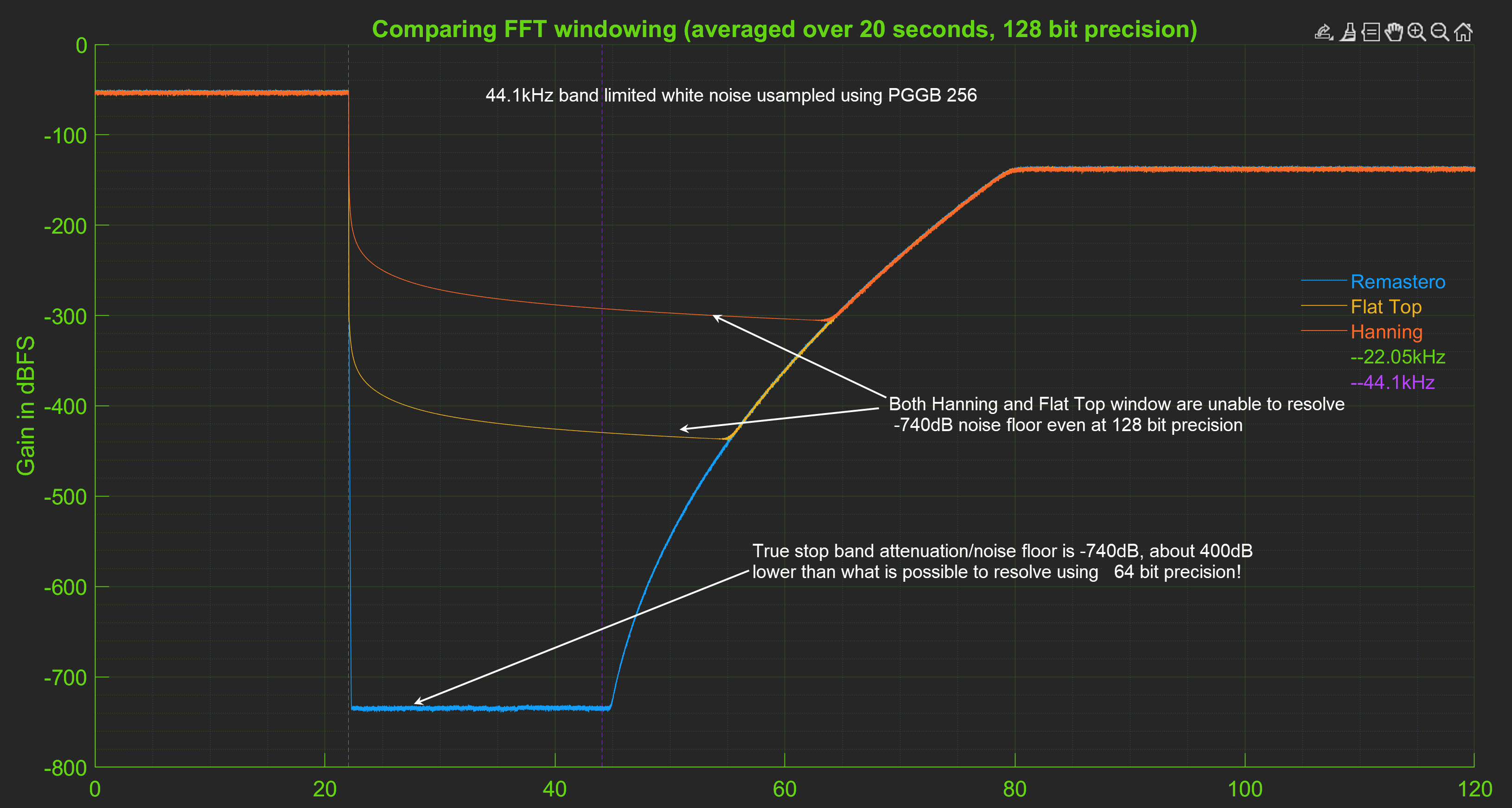
Requirements
RASA requires 64-bit Windows 10 PC or Mac (Ventura or higher), 8GB RAM or higher.
Note: RASA requires Internet access during installation. On the first run, PGGB will request firewall permission to enable parallel processing.
Licensing
RASA is free to use for both personal and commercial purposes as long as 'RASA (remastero.com)' is displayed in any graphs you publish using RASA. If you wish to customize RASA please contact us at fordpfourtytwo@gmail.com
Downloads and installation
Note: The above are Dropbox links. If you don't see a download option after clicking on the link, please click on '...' either to your right or on top to see the download option.
After you have downloaded the installer, just follow the instructions in the installation wizard. The installer would also install the required Matlab runtime
Legal
This SOFTWARE PRODUCT is provided by THE PROVIDER "as is" and "with all faults." THE PROVIDER makes no representations or warranties of any kind concerning the safety, suitability, lack of viruses, inaccuracies, typographical errors, or other harmful components of this SOFTWARE PRODUCT. There are inherent dangers in the use of any software, and you are solely responsible for determining whether this SOFTWARE PRODUCT is compatible with your equipment and other software installed on your equipment. You are also solely responsible for the protection of your equipment and backup of your data, and THE PROVIDER will not be liable for any damages you may suffer in connection with using, modifying, or distributing this SOFTWARE PRODUCT.